Express Dictate
Tutorial 1: Download, Install and Run Express Dictate
Step 1 of 5 Download Install File
To start downloading the software click on the link www.nch.com.au/express/edsetup.exe.
The following screen may be displayed when download begins.
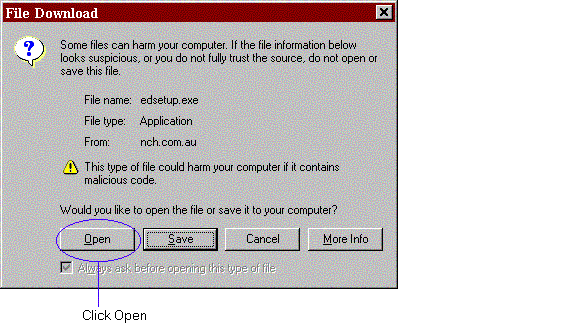
We recommend that you should click Open unless you want to save the setup file to your hard drive then choose Save. (Note: You can skip Step 2 and continue with Step 3 if you choose Open).
Step 2 of 5 Open Setup File
If you clicked Save in Step 1, you need to locate the file "edsetup.exe" that you have just downloaded and double click on this file. (Note: If you download the zip file, you will need to locate "ed.zip", open it and double click on "setup.exe").
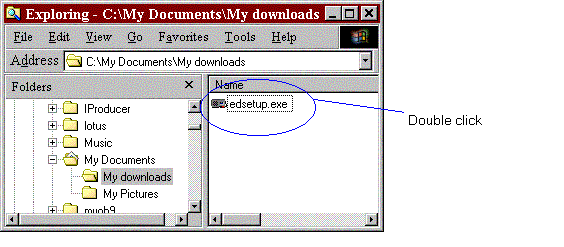
Step 3 of 5 license Terms
After you have opened the setup file, the Express Dictate Software License Terms window will be displayed as below:
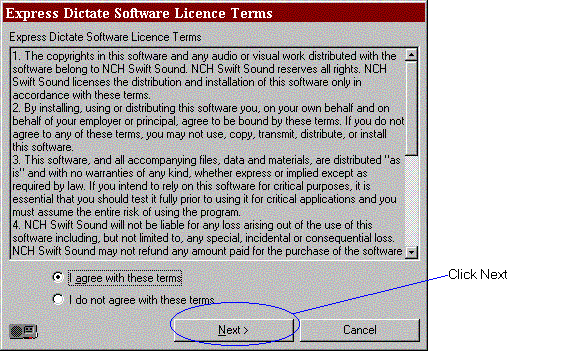
Read the license terms and if you agree with them, select I agree with these terms and click Next. You can only install the software if you agree to the terms.
Step 4 of 5 Installation Wizard
The installation wizard box will appear as below and guide you through the installation.
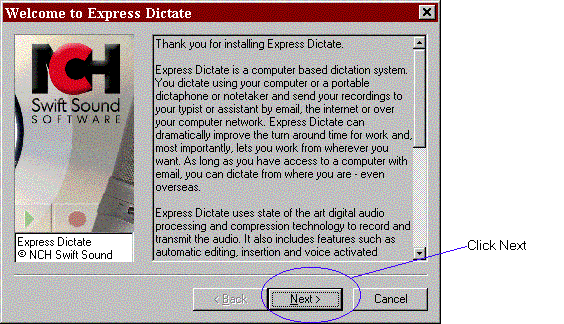
From now until you see the below window, you can follow the instructions on the wizard box and continue with the installation. Click Next to go to the next step or click Cancel to exit the wizard and start using Express Dictate immediately.
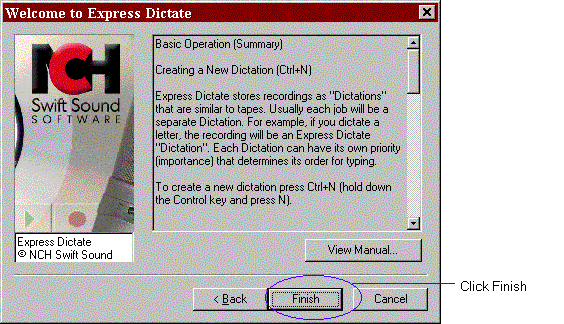
You are almost finished. Just click on Finish to complete the installation.
Step 5 of 5 Installation Complete
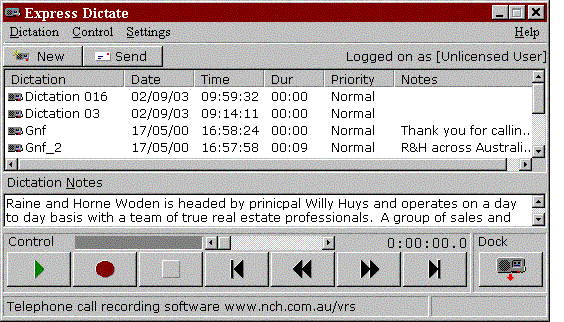
Congratulations. You have finished installation. Express Dictate is now ready to use and you can proceed to the next part of the online tutorial.
Next: Tutorial 2 - Basic Operations Tutorial >>> Click Here >>>
| 
