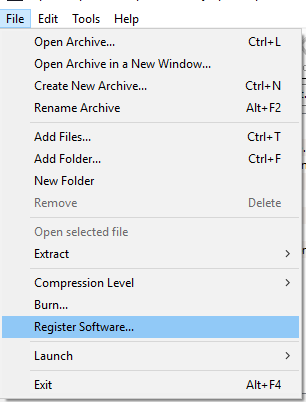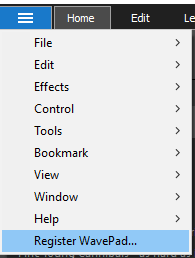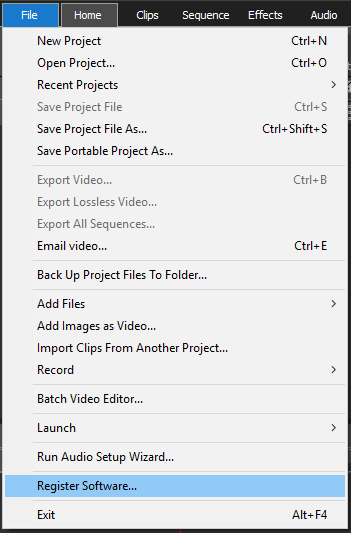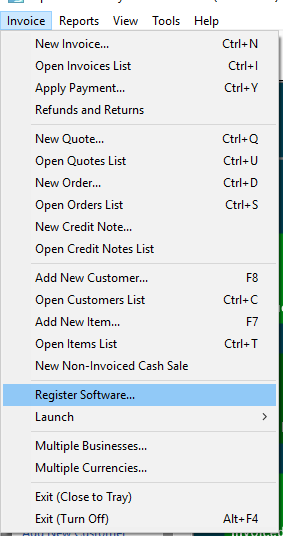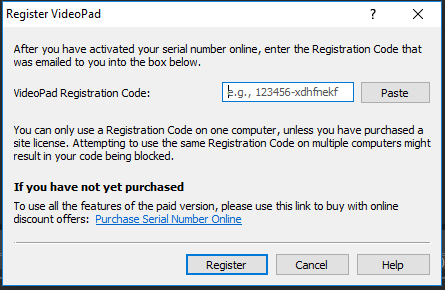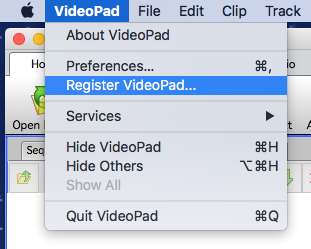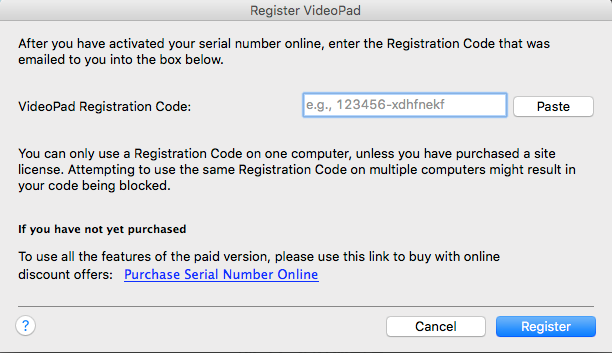Register Software
A purchased registration and/or software license is required to use the program after the software trial period expires.
You should be able to test all the features of the program during the software trial. After this, you must purchase the program. This is easiest to do online at the Purchase Software webpage.
After buying the software:
- If you only purchased one software product, you will be supplied with a Registration code on the screen and by email.
- If you purchased multiple software products, you will be supplied with a 13-digit serial number on the screen and by email. This is your license serial number. This number must be activated online at https://secure.nch.com.au/activate by filling out the form and activating the software. After this is complete, you will receive a Registration code on the screen and by email.
Once you receive your registration code, you must enter it into the registration window in the software. This process converts the trial version of the software into the professional version. If you do not receive an error message, the registration code has been accepted.
The majority of our software products are licensed per installation. In other words, buying a license allows you to install one copy of the software on a single computer. The software has a designated Licensed User, and the computer that it is installed on has a specified home Location.
Our dictation software (Express Dictate, DialDictate, Pocket Dictate and Web Dictate) have a different licensing method. These programs utilize a User license, whereby each person who will be creating dictation requires his or her own personal license. Each license is associated with a specific Name and Email address and cannot be transferred to another person. With a User license, the licensed user can use any and all of our dictation programs under the same license at no additional cost, and may install the software onto as many computers as they wish.
There is also a Site license option available for both DialDictate and Web Dictate. These two programs can be located on a central server and be accessed remotely by multiple users. The Site license provides for unlimited users of a single installation of the software on one computer. With a Site license it is not necessary to buy individual User licenses from us for each person who will be creating dictation. Instead, your site locally registers and manages the users of the software.
There are also different license classes available for many of our software products. Details of these can be found on the Purchasing Software - More Information webpage.
Registration codes for previous versions of the software will not work on the current version. You can purchase an upgrade (at discounted pricing).
After you have registered the program, please back up the software folder because the registration code is locked to your install. If your hard drive crashes, or you need to upgrade your computer, your registration code will not work unless you have restored a full backup of the program you want to register.
If your registration code is not accepted...
- Check you have entered registration code exactly as it appears on the screen or email you receive. The code is case sensitive. We recommend you use copy and paste to prevent errors while entering the information.
- If the license was purchased a while ago for a previous version of the software, you must purchase an upgrade.
- If the registration code has been previously entered in a different computer (or the same computer prior to upgrade or hard drive crash) then the only way to use the registration is to restore the full backup made after you registered (see above). Under the Software license Terms the registration code is locked to the physical install. If you did not back up, you will need to upgrade the license to the latest version of the software.
How to register your NCH Software Windows program
- Open the Register dialog from the File menu, File Tab, Hamburger menu or Product Name menu located toward the top left of the main window, then select Register Product to open the Registration dialog. See below for examples.
- Select Register Software... from the File menu
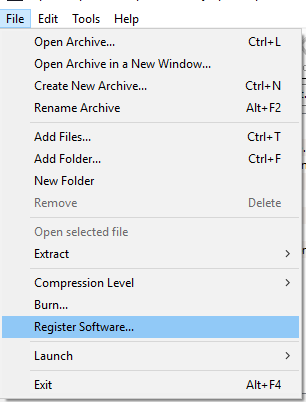
- Select Register Product... from the Hamburger menu
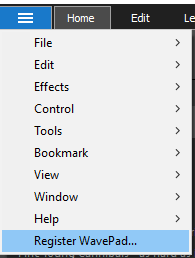
- Select Register Software... from the File tab
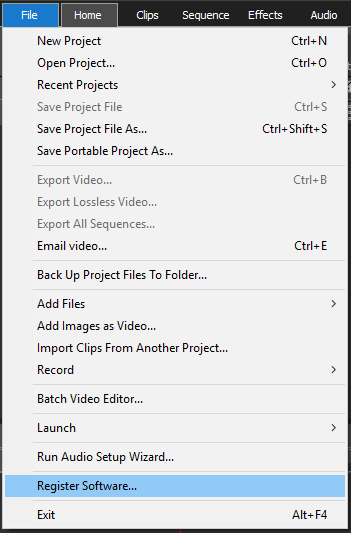
- Select Register Software... from the Product name tab
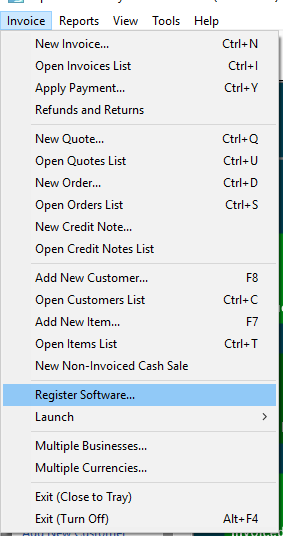
- Enter your software registration code into the Registration Dialog using copy and paste. You can copy the code from the purchase confirmation webpage or from your registration email.
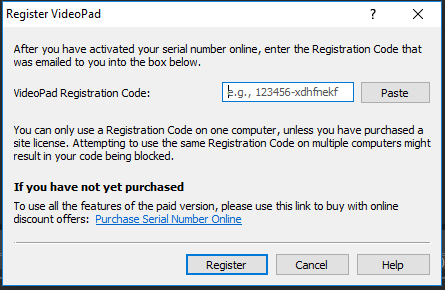
- Click the Register button to close the dialog and complete registration. A confirmation web page will open letting you know that your registration was successful.
How to register your NCH Software Mac program
- Click Product name on the menu bar and select Register Product name... to open the Register dialog.
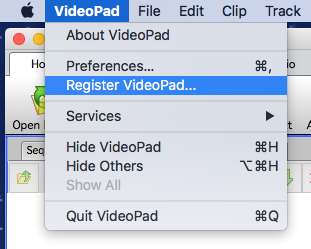
- Enter your software registration code into the Register Dialog using copy and paste. You can copy the code from the purchase confirmation webpage or from your registration email.
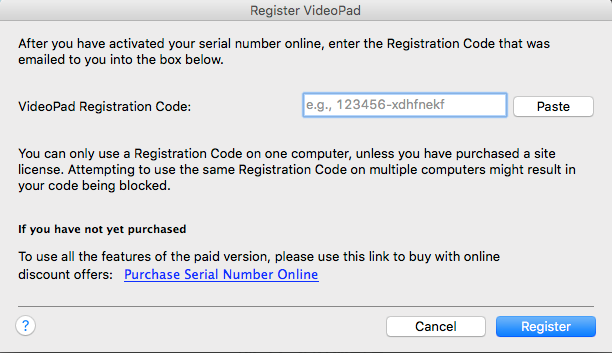
- Click the Register button to close the dialog and complete registration. A confirmation web page will open letting you know that your registration was successful.