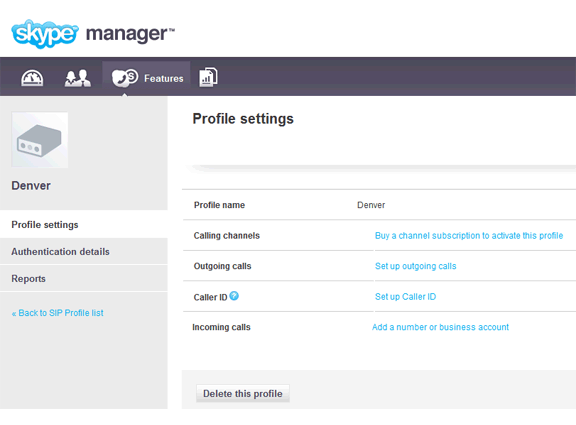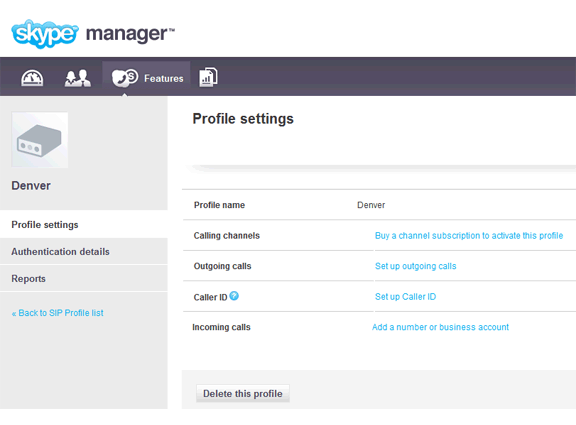Skype for SIP Configuration
To use Skype as your SIP provider, you will need to set up a Skype Connect account using Skype Manager:
- Set up a Skype Manager account at https://manager.skype.com. You will have to set up a Skype account as part of the registration if you don't already have one. Setting up Skype Manager requires providing information about you and your business, then activating the manager account through email.
- Once you are logged in to Skype Manager, click on Skype Connect under the Features menu. Next, click the Create a new profile button and enter a profile name. The profile name you create cannot be the same as your main Skype login. Create one profile for each unique phone number you have.
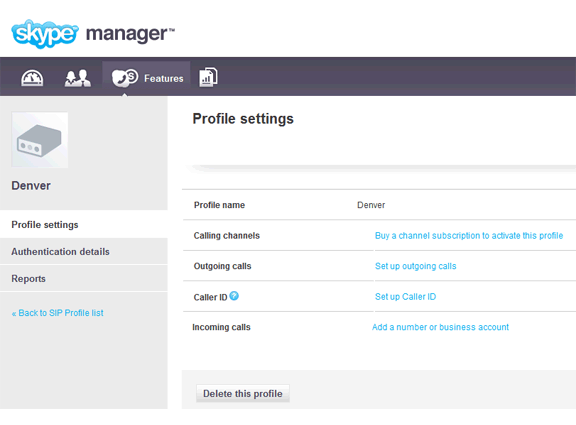
- You will need to purchase channels for the Skype Connect profile you just created. You can do this from the Profile settings within the profile by clicking the Buy a channel subscription to activate this profile link.
- To make outgoing calls, you need to allocate Skype credit to each Skype Connect profile. Do this from the Profile settings within the profile by clicking the Set up outgoing calls link.
- To obtain the authentication details needed within the SIP software, click Authentication details from the sidebar within the profile. Make sure the Registration method is selected. Print the SIP User and Password for use in the SIP configuration of your SIP software.
Additional Skype Resources
Skype has support documentation to help you set up your Skype Connect profiles, found at http://www.skype.com/business/sip/support/.
Add a Skype Button to your Webpage
Adding a Skype button to your webpage allows customers to call you through Skype. Skype provides a number of buttons you can use on your webpage, or you can copy the URL to use with your own button. For details, see http://www.skype.com/intl/en/tell-a-friend/get-a-skype-button/.