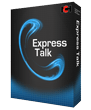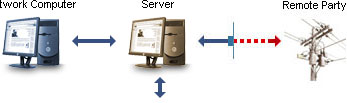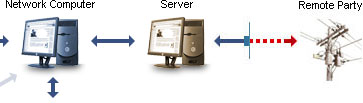How to Record VoIP Phone Calls Using Other Softphone Software
There are three options available if you want to record VoIP Phone Calls using a softphone other than Express Talk:
- Use our free softphone Express Talk instead and run the VRS Voice Recording System (highly recommended). See More on Option 1 >>
- Run Axon Virtual PBX and the VRS Voice Recording System together (recommended for business use). See More on Option 2 >>
- Run SoundTap Streaming Audio Recorder (recommended for personal use). See More on Option 3 >>
Option 1:
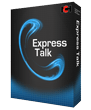 |
|
The first option is to download and install our free softphone Express Talk. With its easy to use interface and simple setup, Express Talk is the simplest and most efficient softphone to use with our VoIP call recording software.
Once you have downloaded and installed Express Talk, you can follow the setup guide for recording VoIP calls using Express Talk. To get your free download of Express Talk and see how to setup to record your VoIP calls using Express Talk please click here.
|
Option 2:
Setup Instructions
- Install the softphone on any Windows computer on your network. Connect a USB phone to the same computer if you prefer that method of making phone calls.
- Install Axon on your network's server machine.
- Install VRS on your network's server machine.
- In VRS, go to the Options settings dialog and click the "Channels" tab. Under the "Virtual Audio Sources (VoIP)" section, add a new VoIP recording line, specifying a name, access code (password), plus the recording destination folder. Click OK, then back in the "Channels" tab, ensure that "Run Server on TCP/IP Port" is set to 4080.
- In Axon you need to setup recording on the external lines if you want to record incoming calls, and the extension lines if you want to record outgoing calls. For both the external and internal lines, you can click on the lines in the Axon web panel to access their properties.
The setup for both scenarios is as follows:
- Under the "Call Recorder" section in the line properties, click on "Click here to set the Recorder Settings".
- Set the "VRS Host Name" to "localhost:4080" and the "VRS Access Code" to the password you used when creating the VoIP recording line in VRS previously.
- Save the changes.
- Then go back in the line properties check the box "Record Incoming Calls" if you are editing an external line, and "Record Outgoing Calls" if you are editing an extension line.
- Save the changes here.
- You can now make calls through your softphone or USB phone through Axon and VRS will record all conversations.
Advantages with this setup
The recording mechanism is controlled centrally, thus administrators have complete control over the recording of conversations on their network.
Disadvantages with this setup
The phone calls are tapped in the middle of the line and not at one end, therefore the act of recording may introduce some delay into the conversation. If VRS is installed, for example, on the same network as one of the parties, then the effect will be minimised. But if it is installed on a third party network in a different country, then the effect will be more noticeable.
Recommendations
This setup is best suited for those who prefer to retain their existing softphone solution and who prefer the network users be "tethered" to a computer in order to make phone calls. Administrators who are willing to compromise a certain amount of phone call quality for the benefit of having full control over the call recordings should consider this option.
Option 3:
 | 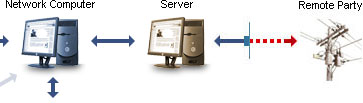 |
Sound Tap - Download Now
SoundTap records audio (including phone calls) that plays through your Windows computer. Audio records as wav or mp3 files. |
 |
|
|
Setup Instructions
- Install the softphone on any Windows computer; it can be part of a network or it can have a direct connection to the Internet. Connect a USB phone to the same computer if you prefer that method of making phone calls.
- Install SoundTap on the same machine as the softphone. Go into the SoundTap Options settings dialog and, under the "Devices" section, check "Record microphone input" and set the Sound input device to the sound device you have your microphone or headset connected to.
- You can now make calls through your softphone or USB phone and SoundTap will record all conversations.
Advantages with this setup
The phone calls are tapped at one end of the line, therefore the act of recording has little to no impact on the quality of the audio.
Disadvantages with this setup
The recording mechanism is not controlled centrally, thus anyone using the softphone/USB phone has the power to turn off the recording manually. Administrators wanting complete control over the recording of conversations on their network may not liking giving this power into the hands of the network users.
Recommendations
This setup is suitable for those who prefer to retain their existing softphone solution and also not install extra software on their server machine. Administrators who are fussy about maintaining optimal phone call quality and who can trust that users will not modify the recording settings in SoundTap should consider this option.
Other Scenarios
If you would like to record VoIP telephone calls using Express Talk please see:
How to Record VoIP Phone Calls Using Express Talk
If you would like to record VoIP telephone calls using an IP Phone please see:
How to Record VoIP Phone Calls Using an IP Phone
If you would like to record VoIP telephone calls using a USB Phone please see:
How to Record VoIP Phone Calls Using a USB Phone
|
|