DialDictate
Tutorial 1: Download, Install and Run DialDictate
Step 1 of 5 Download Install File
To start downloading the software click on the link www.nch.com.au/dialdictate/ddsetup.exe.
The following screen may be displayed when download begins.
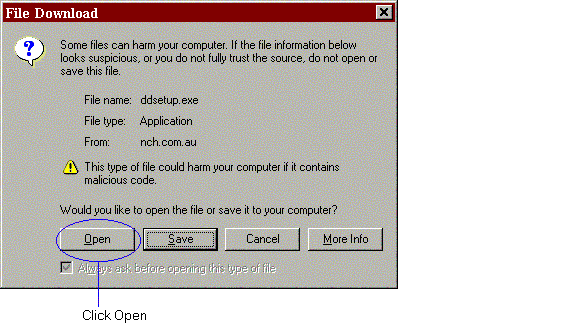
We recommend that you should click Open unless you want to save the setup file to your hard drive then choose Save. (Note: You can skip Step 2 and continue with Step 3 if you choose Open).
Step 2 of 5 Open Setup File
If you clicked Save in Step 1, you need to locate the file "ddsetup.exe" that you have just downloaded and double click on this file. (Note: If you download the zip file, you will need to locate "ed.zip", open it and double click on "setup.exe").
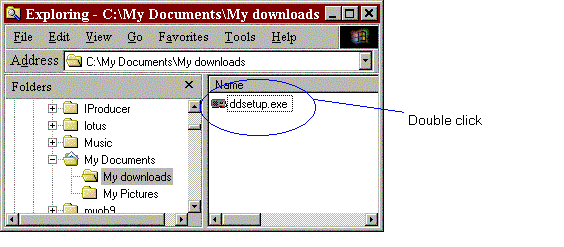
Step 3 of 5 license Terms
After you have opened the setup file, the DialDictate Software License Terms window will be displayed as below:
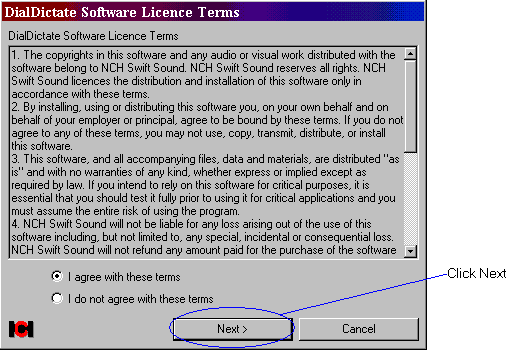
Read the license terms and if you agree with them, select I agree with these terms and click Next. You can only install the software if you agree to the terms.
Step 4 of 5 Quick Start Guide
The Quick Start will appear as below.

Please read through the quick start guide to make certain you have installed and setup DialDictate correctly.
When you want to leave the guide use the menu File -> Exit to close the quick-start guide and begin using DialDictate.
Step 5 of 5 Installation Complete
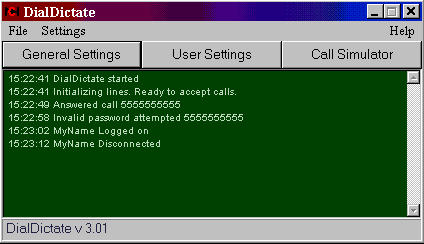
Congratulations. You have finished installation. DialDictate is now ready to use and you can proceed to the next part of the online tutorial.
Next: Tutorial 2 - Testing DialDictate Tutorial >>> Click Here >>>
| 
