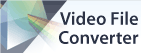Recording will not start or is silentIf recording does not start at all, please check that you have the correct Sound Recording Device: selected.
- Click the Options button on the toolbar
- Go to the Audio tab
- Select the correct device from the Sound Recording Device: dropdown list
- Click the OK button to save your changes
Please make sure that you are not running any other software that is using the sound card at the same time.
If recording appears to start but the level meter stays blank (eg. silence) or very low then check the following:
- Make sure that your microphone is correctly connected (if not using a built in microphone). Try disconnecting and reconnecting it.
- Adjust the Microphone Fader
- Click the Options button on the toolbar
- Go to the Audio tab
- Select Windows Record Mixer from the Audio Input Channel dropdown list
- Click the Open Windows Record Mixer button
- Select the microphone
- Click the Properties button
- Go to the Levels tab
- Turn up the microphone fader using the slider
- Make sure that it is selected (if applicable)
- Make sure that it is not on mute (if applicable)
- Go to the Advanced tab
- Select the Allow applications to take exclusive control of this device checkbox
- Select the Give exclusive mode applications priority checkbox
- Click the OK button to save your changes
- Click the OK button to return to Express Dictate
- Click the OK button to save your changes and close the Options window
Back to Express Dictate Digital Dictation Software Technical Support |