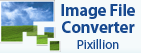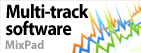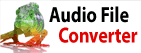How do I configure my Olympus Directrec dictation device to work with Express Dictate?The first step in configuring your device to work with Express Dictate is to connect the device to your computer and install the software provided by the manufacturer. After you have installed the device, follow these steps:
- Open the Device Configuration Manager
- Click the Application Control tab
- Open the file menu and select new template
- In the dialog that opens, navigate to and select the executable for Express Dictate (for Windows this is usually in C:\Program Files\NCH Software\Express\)
- Configure a command by selecting it from the list displayed to the right of the picture of the controller (click the right side of the line under Assigned Command to display the edit button)
- Click that button, and in the dialog that appears delete any existing entries
- Select Shortcut from the Command type drop down list
- Click Add, then press the appropriate keyboard shortcut for the button you want to configure (list of all keyboard shortcuts is in the application help, listed as Keyboard Reference). Press Ok, then in the Edit Command dialog, press Ok once more.
- For each button you wish to configure, repeat steps 5-7
- When you are done, you can close the Device Configuration Manager, and your device should be able to fully control Express Dictate
Back to Express Dictate Digital Dictation Software Technical Support |