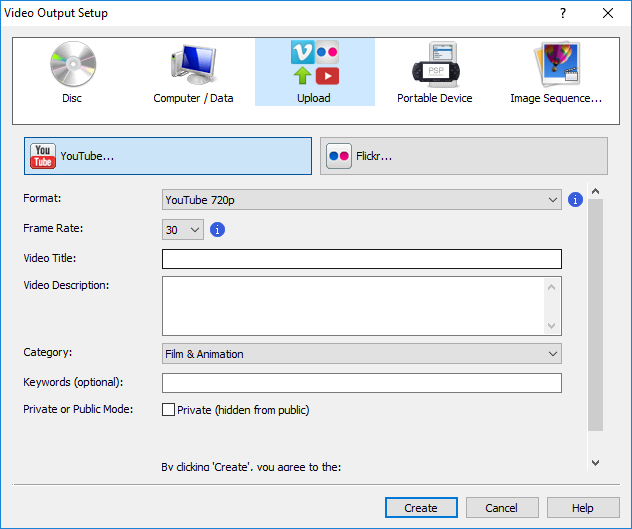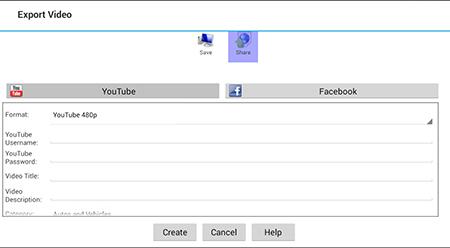|
Use the Upload output option to upload your movie to YouTube or Flickr.
YouTube
You must create a YouTube "channel" for your Google account before you can upload any videos. See Create a channel for more information.
Once this is done, click the YouTube button on the Upload page for YouTube upload setup. Your video file will be stored in a temporary location in FLV format (flash video). You can choose to have your temporary file deleted after successful upload.
|
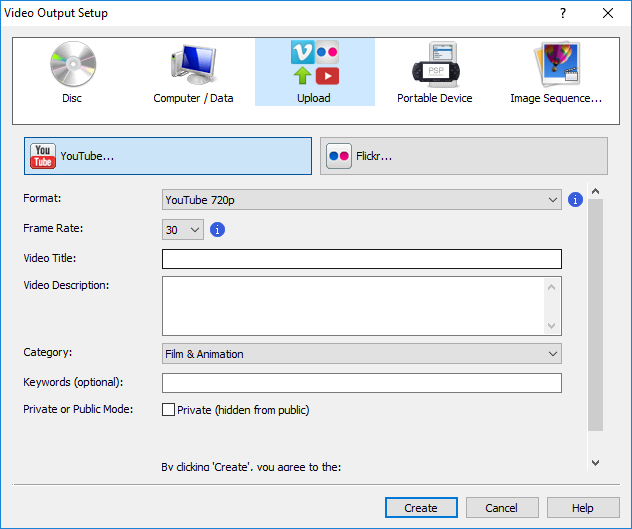
|
Choose a format quality between 480p, 720p or 1080p. Give your video a title and then provide a description for it. You can choose a category for your video file and optionally enter any keywords for when searching for it. You can also choose to keep your video private and hidden from the public.
By default, only videos up to 15 minutes long can be shared on YouTube. To share longer videos, you must verify your identity. See Upload videos longer than 15 minutes for more information.
|
Use the Share output option to upload your movie to YouTube or Facebook.
YouTube
You must create a YouTube "channel" for your Google account before you can upload any videos. See Create a channel for more information.
Once this is done, tap the YouTube button on the Share page for YouTube upload setup. Your video file will be stored in a temporary location in FLV format (flash video). You can choose to have your temporary file deleted after successful upload.
|
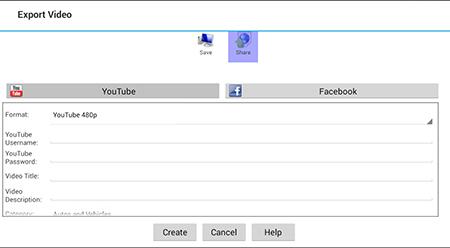
Type in your YouTube login details, pick a category and provide a description for your video file. PhotoStage will take care of the rest.
|
By default, only videos up to 15 minutes long can be shared on YouTube. To share longer videos, you must verify your identity. See Upload videos longer than 15 minutes for more information.
Facebook
Tap the Facebook button on the Share page for the Facebook upload setup. Your video file will be stored in a temporary location in FLV format (flash video). You can choose to have your temporary file deleted after successful upload. Enter a title for the video, the description, and set a privacy level.
To complete the upload process, you will need to authorize PhotoStage to connect to your Facebook account. Click the Authorize button to be connected to the Facebook website. When you are finished on Facebook, PhotoStage will post the slideshow to your account with the details you have specified.
Flickr
Click the Flickr button on the Upload page for the Flickr upload setup. Your video file will be stored in a temporary location in AVI format. You can choose to have your temporary file deleted after successful upload. Enter a description for your video and any identifying tags, select a safety level, who the movie should be visible to, and if you want to hide your movie from public search results on internet web browsers.
To complete the upload process, you will need to authorize PhotoStage to connect to your Flickr account. Click the Authorize button to be connected to your Flickr account online to complete this process. When an account is authorized, PhotoStage will post the slideshow to your account with the details you have specified.