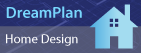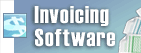After recording with RecordPad I clicked play and no sound was presentCheck your Record Device and Input Channels
- Click the Options button on the toolbar
- Go to the Record tab
- Make sure that you have the correct Record Device and Input Channel
- Check the Record Volume
- When you speak into your microphone, the levels should be in the good range.
- Click on the Open Windows Record Mixer button
- Select your microphone
- Click the Properties button
- Make sure that Device usage: is enabled
- Go to the Levels tab
- Increase the volume on the slider
- Click OK
- Click OK
- Try speaking into your microphone again and watch the levels
- If they are now in the good range, click OK and try recording again
- If they are in the low range, you may need a new microphone. Try troubleshooting with the microphone manufacturer.
Back to RecordPad Sound Recorder Technical Support |