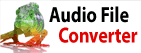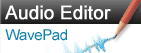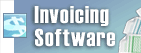How do I reduce the vocals on an audio track?Please note that it is not possible to completely remove the vocals from an audio track. To be able to do it completely, you would need the original mix where the voice and audio are two separate tracks. We recommend checking the section “Reduce Vocals” under “Effects” from the WavePad user’s manual, which you can access by pressing F1 or by going to Help > Help Contents.
| Try WavePad Audio EditorDownload WavePad Audio Editor free. Seeing and using the software first hand can answer most questions |