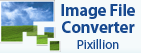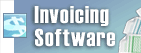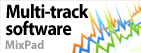Can I burn a movie edited with VideoPad and retain chapters when using Express Burn?Yes. You can use VideoPad to burn a DVD or use Express Burn. If you need help creating chapters in VideoPad, please read these directions. Use the following directions to export your video from VideoPad
Follow these directions in Express Burn to burn your video with chapters
Back to Express Burn Disc Burning Software Technical Support | Try Express Burn Disc Burning SoftwareDownload Express Burn Disc Burning Software free. Seeing and using the software first hand can answer most questions |