How to load an audio CD in Wavepad.
- Start Wavepad and place your audio CD in your CD drive.
- Choose the file menu and then "Load Audio Audio CD Tracks"
- The "Load Audio CD Tracks" window will appear:
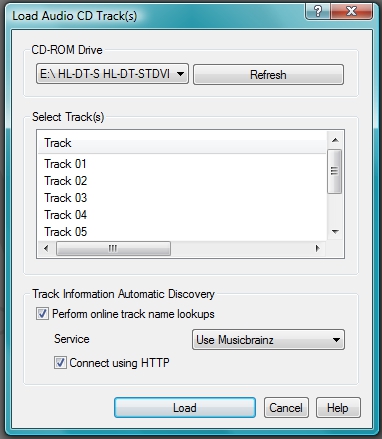
Wavepad will attempt to connect to either the FreeDB or MusicBrainz service to receive track information about your CD
- CD Rom Drive: This lists the CD rom drives you installed on your system.
- Select Tracks: This is a list of tracks the Wavepad found on your audio CD.
- Perform Online track name lookups: This option receives track information from online.
- Connect using HTTP: This is the method Wavepad uses for looking up track information. If this is not checked Wavepad uses TCP ports to retrieve the track information. There is normally no reason why you would not have this option checked.
- Select the track you want to load into Wavepad (or hold down ctrl to choose multiple tracks) and click the "Load" button.
- Wavepad will transfer your audio tracks into Wavepad for editing and saving.
Back to WavePad Sound Editor Technical Support
|

