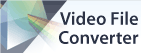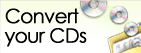How do I select the portion of the audio file that I want to fade in or fade out?
Please note: If you need the ability edit your Fade Points at a later time, use the Envelope tool on the Effects tab toolbar to set them.
| Try WavePad Audio EditorDownload WavePad Audio Editor free. Seeing and using the software first hand can answer most questions |