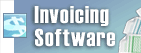How do I create a disc menu with Express Burn?It's easy to create a menu in Express Burn.
Follow these steps
The Create Menu button will now say Edit Menu ,if you need to make any additional changes>
Back to Express Burn Disc Burning Software Technical Support | Try Express Burn Disc Burning SoftwareDownload Express Burn Disc Burning Software free. Seeing and using the software first hand can answer most questions |