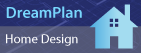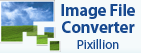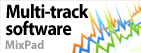Error: No Audio DetectedI have a cable that converts the two output lines from the turn table to the single jack for the MAC. After completing the Wizard and a recording session, I see that for "recording state" there is "no audio detected" Mac
- Open System Preferences
- Select Sound from the Hardware Menu
- Select Line In for the Input
- Make sure the Input volume is on the higher side
- Connect your hardware and play your Vinyl or Cassette to make sure the Input level starts moving
- Open Golden Records
- Select Preferences from the toolbar
- On the General tab, select the correct Sound record device so that the Sound input channel becomes Line In
- Play your vinyl or cassette and adjust the Recording volume level so that the db meter shows the volume in the good range
Windows 7
- Connect your Cassette Player or Record Player to the audio jack of your PC
- Open the Control Panel
- Go to Hardware and Sound
- Open the Sound window
- Go to the Recording tab
- Play your device and check that the DB meter of your device (to the right of your device in the list) is moving
- Select the device and click the Properties button
- Go to the Levels tab
- Increase the microphone volume about 20 DB
- Click OK to save your changes
- Play your device and check the DB meter again next to your device, it should have a strong signal
- If this is the device you always use, select it and click the Set Default button
- Click OK to save your changes and close the window
- Open Golden Records
- Click the Options button on the toolbar
- On the General tab, select the correct recording device
- If you made your device the default device, select Default Device
- Select Master volume from the Sound Input Channel
- Use the volume slider to adjust the recording volume
- Selecting Windows Record Mixer will take you back to the Control Panel Recording window
- Now use the Wizard to record your vinyl or cassette
Back to Golden Records Vinyl to CD Converter Technical Support |