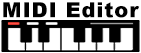How do I set up and use Speech to Text?Speech to Text works with all SAPI compliant speech recognition software. Most Windows computers already have it installed.
Please Note: Speech to Text will only work with files that are loaded after you set it up. Any files that are already loaded into Express Scribe will need to be reloaded to utilize Speech to Text. The transcription will appear in the Notes section of Express Scribe after Speech to Text finishes running.
| Try Express Scribe TranscriptionDownload Express Scribe Transcription free. Seeing and using the software first hand can answer most questions |