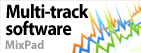Unable to connect to VRS Recorder.
- Click Options on the toolbar
- Select the checkbox next to Record to a VRS Multiline Call Recording System
- Enter the IP address and port of the computer that is running VRS into the VRS Server: text box
- eg: 192.168.0.5:4080
- The IP address can be found in VRS. Click the Channels button on the toolbar. Go to the Network tab and look for the IP address at the bottom of the window. Do not use the port number after the ":".
- The Port number can be found on the VoIP Channels tab. The default is 4080. You will see it in the Run Server on TCP/IP Port: textbox.
- The VRS Access Code: is a password you create when you create the Channel in VRS.
- To create a new Channel and Code, click the Add button on the VoIP Channel tab in VRS. Fill out the information and enter the same Access Code in SoundTap that you create in VRS.
- For existing channels, click the Properties button. If you do not know the Access Code, you can reset it here.
If the problem persists, please refer to the VRS Help by clicking the Help button on the VRS toolbar or to the VRS technical support web page. Back to SoundTap Streaming Audio Recorder Technical Support |