How to Record VoIP Phone Calls Using Express Talk Softphone
If you would like to record VoIP telephone calls using our free softphone software Express Talk, then follow the setup diagram below. Once your system is setup as shown below you can set the VRS Recording System to record your incoming or outgoing calls.
 | 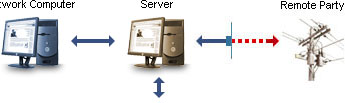 |
VRS Recording System - Download Now
VRS is a professional voice recording application that can simultaneously record up to 32 phone lines with automated start and stop if required. |
 |
|
|
Setup Instructions
- Install Express Talk on any Windows computer, it can be part of a network or it can have a direct connection to the Internet. Connect a USB phone to the same computer if you prefer that method of making phone calls.
- Install VRS on the same computer as Express Talk if you connect directly to the Internet, otherwise install it on your network's server machine.
- In VRS, go to the Settings dialog and click the "Devices" tab. Under the "Virtual Audio Sources (VoIP)" section, add a new VoIP recording line, specifying a name, access code (password), plus the recording destination folder. Click OK, then back in the "Devices" tab, ensure that "Run Server on TCP/IP Port" is set to 4080.
- In Express Talk, go into the Settings dialog and click the "Hold/Record" tab. Under the "Record Call" section, check "Link to VRS for archive, compress and search (Professional Option)". Next, in the "VRS Server" field, specify the VRS server IP and port number in the format "[IP address]:[port]". If you have VRS installed on the same machine as Express Talk, the IP address is "localhost". If VRS is installed on a server, you must find the IP address of the server machine. The port number is "4080". Next, specify the "Access Code" that you used when creating the VoIP recording line in VRS previously. Finally, check the box "Record all calls automatically" to record all phone calls.
- You can now make calls through Express Talk or your USB phone and VRS will record all conversations.
Advantages with this setup
The phone calls are tapped at one end of the line, therefore the act of recording has little to no impact on the quality of the audio.
Disadvantages with this setup
The recording mechanism is not controlled centrally, thus anyone using the softphone/USB phone has the power to turn off the recording manually. Administrators wanting complete control over the recording of conversations on their network may not liking giving this power into the hands of the network users.
Recommendations
This setup is best suited for those who do not want IP phones on their network and would prefer the network users be "tethered" to a computer in order to make phone calls. Administrators who are fussy about maintaining optimal phone call quality and who can trust that users will not modify the recording settings in Express Talk should consider this option.
Other Scenarios
If you would like to record VoIP telephone calls using a softphone other than Express Talk please see:
How to Record VoIP Phone Calls Using Other Softphone Software
If you would like to record VoIP telephone calls using an IP Phone please see:
How to Record VoIP Phone Calls Using an IP Phone
If you would like to record VoIP telephone calls using a USB Phone please see:
How to Record VoIP Phone Calls Using a USB Phone
|
|