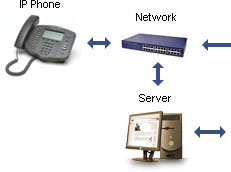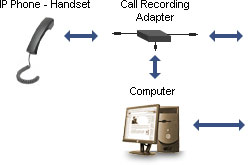How to Record VoIP Phone Calls Using an IP Phone
There are two options available if you want to record VoIP Phone Calls using an IP Phone:
- Option 1 >> Run Axon Virtual PBX and the VRS Voice Recording System together from your network (highly recommended).
- Option 2 >> Run either the VRS Voice Recording System or the TRx Call Recording System from a computer connected to your IP Phone via a call recording adapter.
Option 1
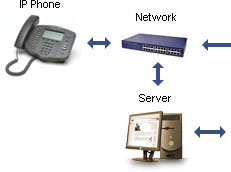 |  |
Axon PBX and VRS Recording System
Axon manages all calls within your office and links to VRS for recording. VRS can record up to 32 phone lines at once. |
 |
|
|
Setup Instructions
- Install Axon on your network's server machine.
- Install VRS on your network's server machine.
- In VRS, go to the Settings dialog and click the "Devices" tab. Under the "Virtual Audio Sources (VoIP)" section, add a new VoIP recording line, specifying a name, access code (password), plus the recording destination folder. Click OK, then back in the "Devices" tab, ensure that "Run Server on TCP/IP Port" is set to 4080.
- Plug your IP phone into a spare port on your network and power it up.
- Nominate an extension number in Axon that you would like to assign to your IP phone and configure the phone with the appropriate extension username, password and proxy server details. If you do not know what details to configure, click "Setup Instructions" for that line in the Axon web panel Extensions section.
- In Axon you should have setup an external line to map to the extension number configured into the IP phone. You can do this now if you haven't done so already. Once this is done, you need to setup recording on the external line if you want to record incoming calls, and the extension line if you want to record outgoing calls. For both the external and internal lines, you can click on the lines in the Axon web panel to access their properties.
The setup for both scenarios is as follows:
- Under the "Call Recorder" section in the line properties, click on "Click here to set the Recorder Settings".
- Set the "VRS Host Name" to "localhost:4080" and the "VRS Access Code" to the password you used when creating the VoIP recording line in VRS previously.
- Save the changes.
- Then back in the line properties check the box "Record Incoming Calls" if you are editing an external line, and "Record Outgoing Calls" if you are editing an extension line.
- Save the changes here.
- You can now make calls through your IP phone and VRS will record all conversations.
Advantages with this setup
The recording mechanism is controlled centrally, thus administrators have complete control over the recording of conversations on their network.
Disadvantages with this setup
The phone calls are tapped in the middle of the line and not at one end, therefore the act of recording may introduce some delay into the conversation. If VRS is installed, for example, on the same network as one of the parties, then the effect will be minimised. But if it is installed on a third party network in a different country, then the effect will be more noticeable.
Recommendations
This setup is suitable for those who have IP phones rolled out on their network and would find it difficult to change to a softphone/USB phone solution. Administrators who are willing to compromise a certain amount of phone call quality for the benefit of having full control over the call recordings should consider this option.
Option 2
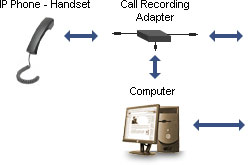 |  |
|
VRS and TRx Call Recording System
Both VRS and TRx can detect and record VoIP calls. TRx records on the users computer. VRS records multiple lines at a central server. |
 |
|
|
Setup Instructions
- Install VRS or TRx on any Windows computer, it can be part of a network or it can have a direct connection to the Internet.
- Plug your IP phone into a spare network port physically near the VRS/TRx computer and power it up.
- Connect the Call Recording Adapter between the handset and base of the IP phone and then plug it into the Microphone socket of the VRS/TRx computer's sound card.
3a. If using VRS, in VRS go to the Settings dialog and click the "Devices" tab. Under the "Record Channels" section, add a new recording line. Give it a name, and set the record device to the sound card into which you plugged the adapter, and set the record input to "Microphone". The other options there can be changed as desired or left as-is.
3b. If using TRx, in TRx go to the Settings dialog and click the "Devices" tab. Select the option "Record using a Sound Card with Phone Adapter", and set the record device to the sound card into which you plugged the adapter, and set the record input to "Microphone". The other options there can be changed as desired or left as-is.
- You can now make calls through your IP phone and VRS/TRx will record all conversations.
Advantages with this setup
The phone calls are tapped at one end of the line, therefore the act of recording has little to no impact on the quality of the audio.
Disadvantages with this setup
The recording mechanism is not controlled centrally, thus anyone using the computer connected to the IP phone has the power to turn off the recording manually. Administrators wanting complete control over the recording of conversations on their network may not liking giving this power into the hands of the network users.
Recommendations
This setup is suitable for those who either have already purchased handset-based call recording adapters or who prefer users of the IP phones be "tethered" to a computer in order to make phone calls. Administrators who are fussy about maintaining optimal phone call quality and who can trust that users will not modify the recording settings in VRS/TRx should consider this option.
Other Scenarios
If you would like to record VoIP telephone calls using Express Talk please see:
How to Record VoIP Phone Calls Using Express Talk
If you would like to record VoIP telephone calls using a softphone other than Express Talk please see:
How to Record VoIP Phone Calls Using Another Softphone
If you would like to record VoIP telephone calls using a USB Phone please see:
How to Record VoIP Phone Calls Using a USB Phone
|
|